Google Forms are an extremely powerful and versatile tool for collecting information online. Google Forms are quick and easy to set up for a wide range of purposes.
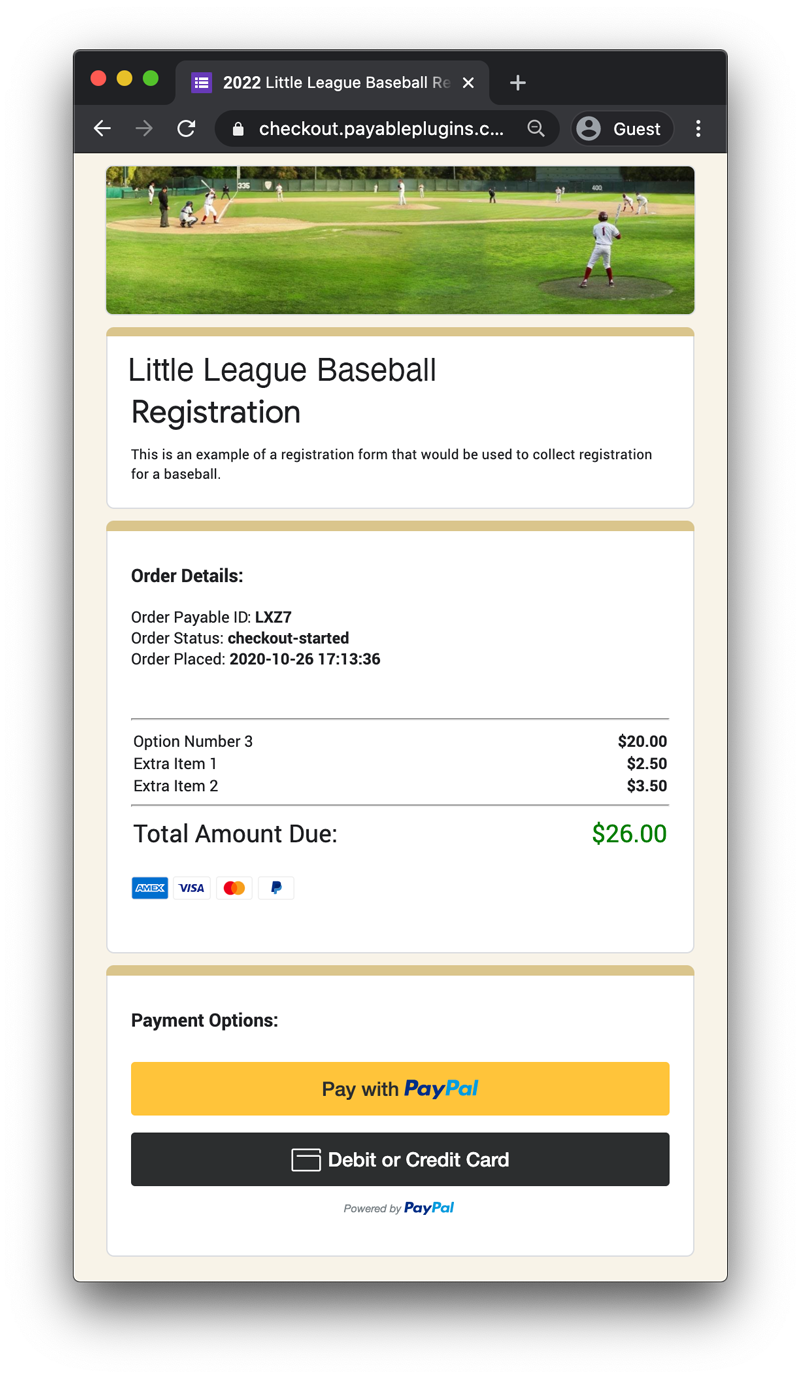
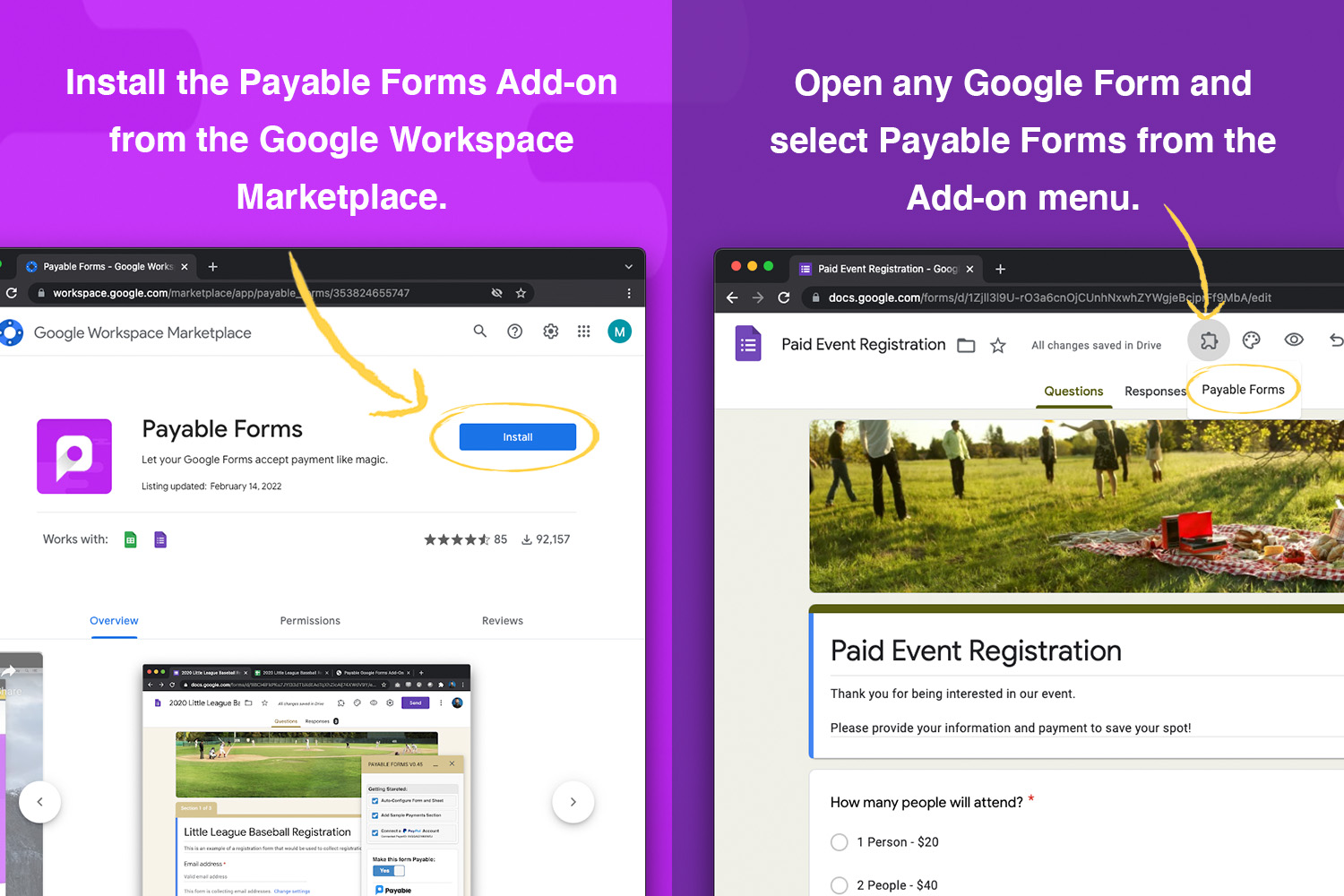
Use the button below to get it:
After installation when a Google Form is open you will see a puzzle piece in the toolbar with "Payable Forms" listed in the drop-down.
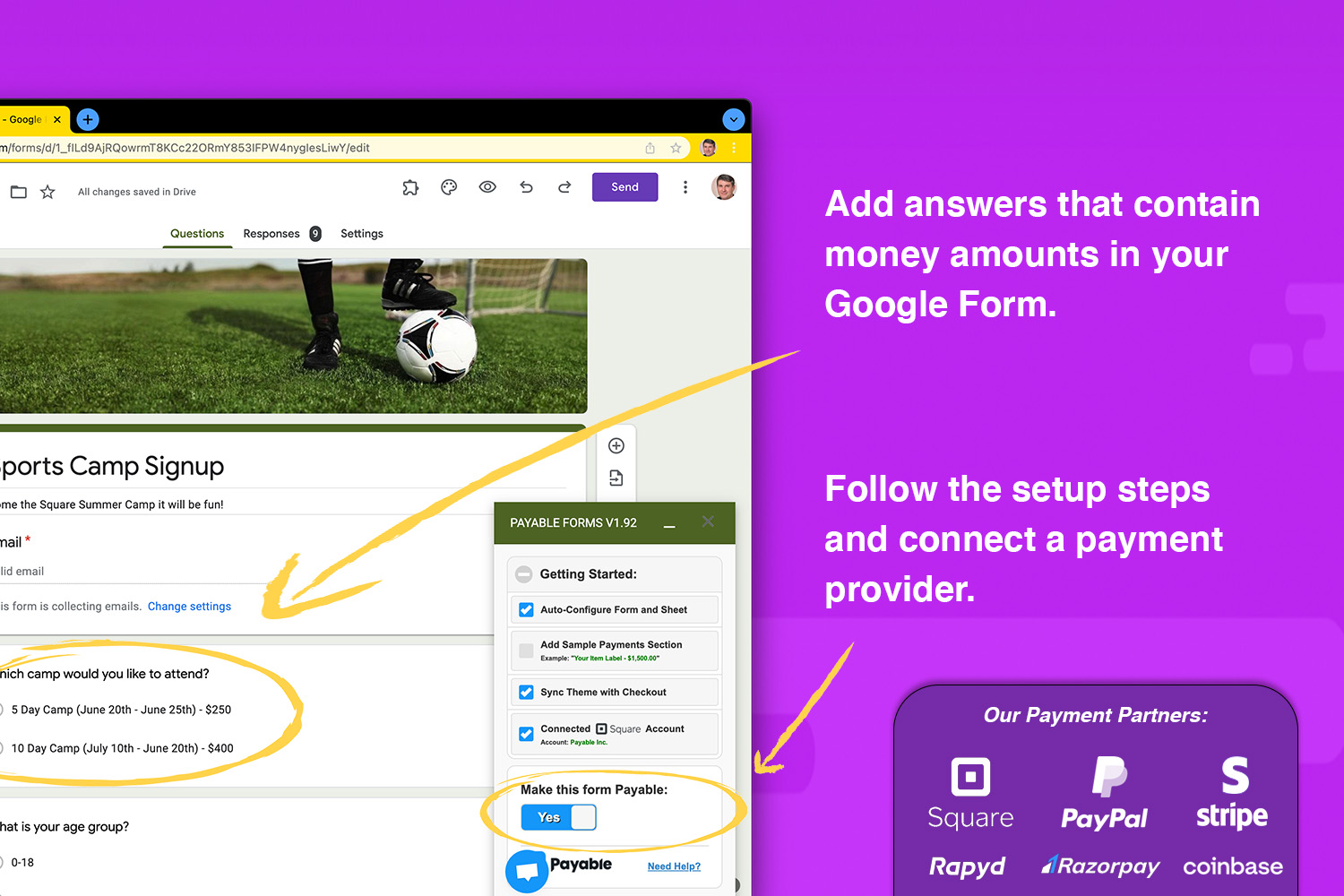
Select from one of the payment providers including PayPal, Stripe, Square, Rapyd and Razorpay and complete the connection flow.
Toggle the form to "Yes" for make this form payable.
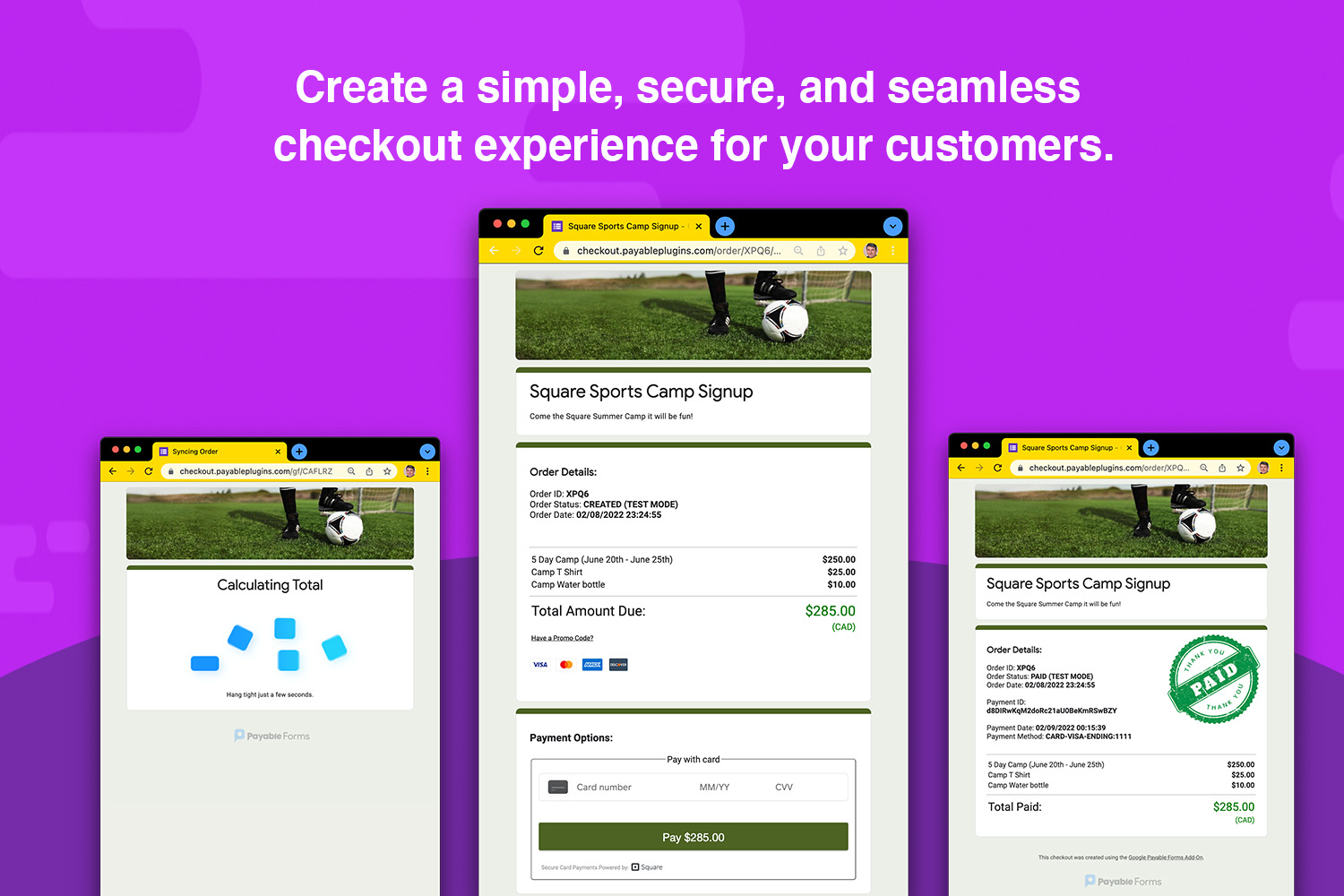
Payable offers a "Test Mode" so you can practice and make sure your form is working and calculating as expected before you send it out.
When you are ready, toggle test mode to "Off - Real Money" and from and that is it! You are ready collect money in your Google Form.
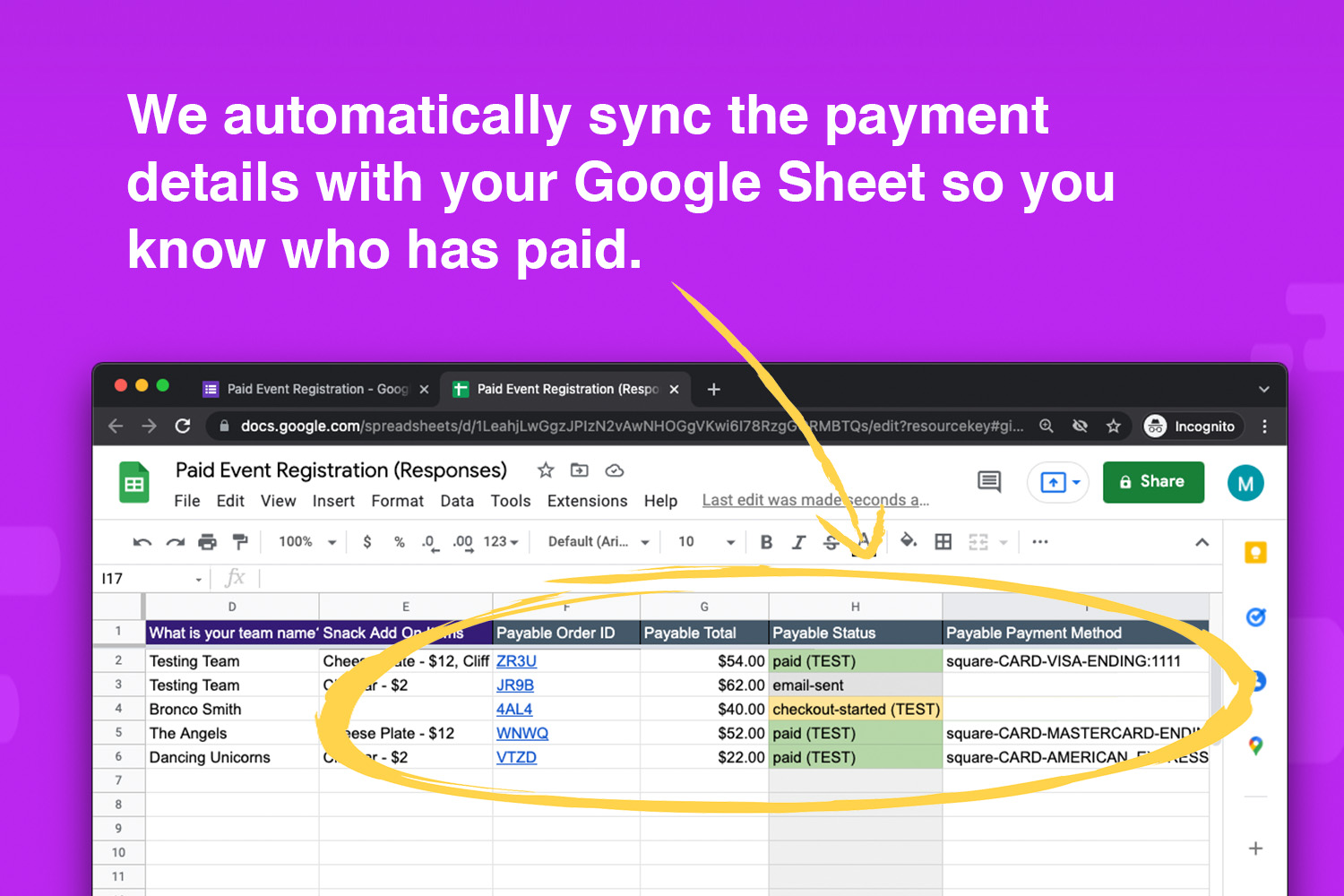
After a user submits payment you will see the Payable Status update to "Paid".
Payable can automatically send reminders after 24 hours to those that have not yet made payment, and you can manually mark orders as paid with manual methods.